After configuring a Mozilla Firefox browser to work with a proxy server, it will start opening websites and downloading files through it. We recommend that you clear your cookies before using proxies.
Our instructions will help you configure the proxy server in the Firefox browser:
- Open your browser settings, select the "Advanced" section on the left.
- Click on the “Network” tab.
- Just below and to the right, click on "Configure ...".
- Select a manual proxy configuration.
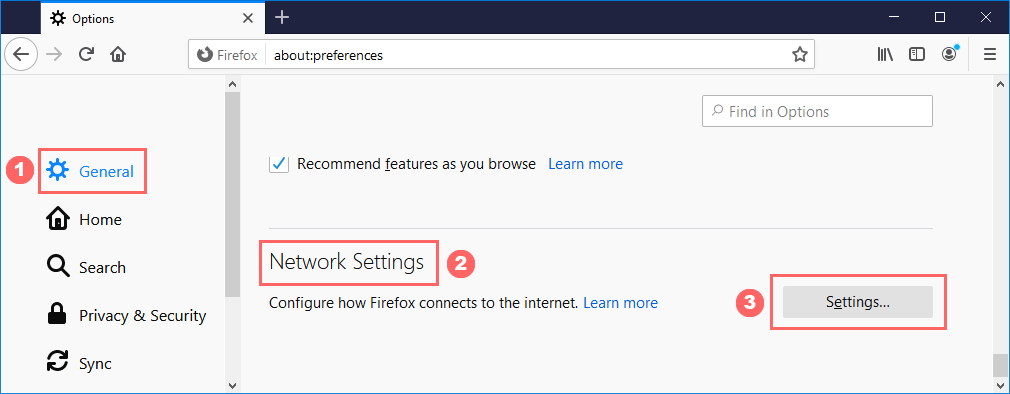
Next, select the line corresponding to the type of proxy that you want to use: HTTP, Secure (a.k.a. HTTPS) or SOCKS. Enter the IP address and proxy port.
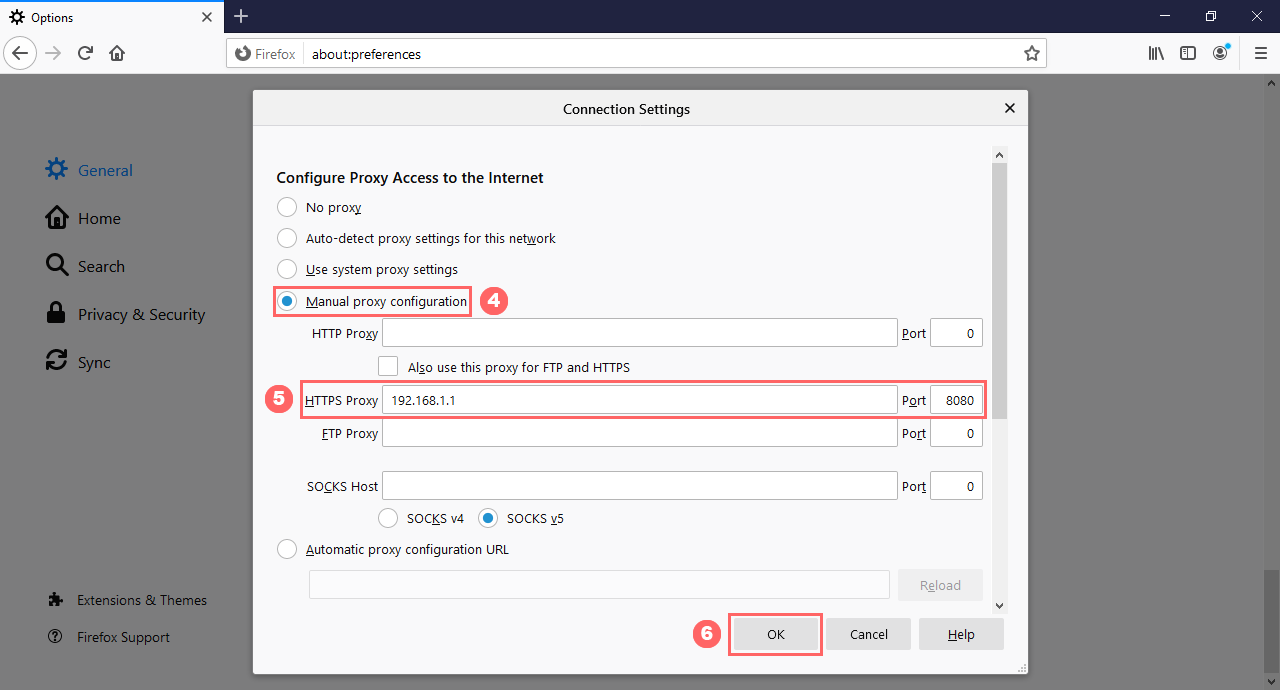
Close all settings windows by clicking OK.
Check IP address. If it has changed, then the proxy server is working.
Please note that if the proxy stops working, your websites may stop opening. In this case, specify another working proxy. You can get it for free in our proxy list. Before use, check it in the proxy checker.
To disable proxy, check the “No proxy” option in the window from step #5: “Connection settings”.
Write to support







