After configuring a Google Chrome browser to work with a proxy server, it will start opening websites and downloading files through it. We recommend that you clear your cookies before using proxies.
Our instructions will help you configure the proxy server in the Chrome browser:
- Open your browser settings or press Alt + F. In the tab that opens, select "Change proxy server settings ...".
- In the window that appears, under the "Connections" tab, click "Network Settings".
- Check the box as shown in the screenshot below and click "Advanced".
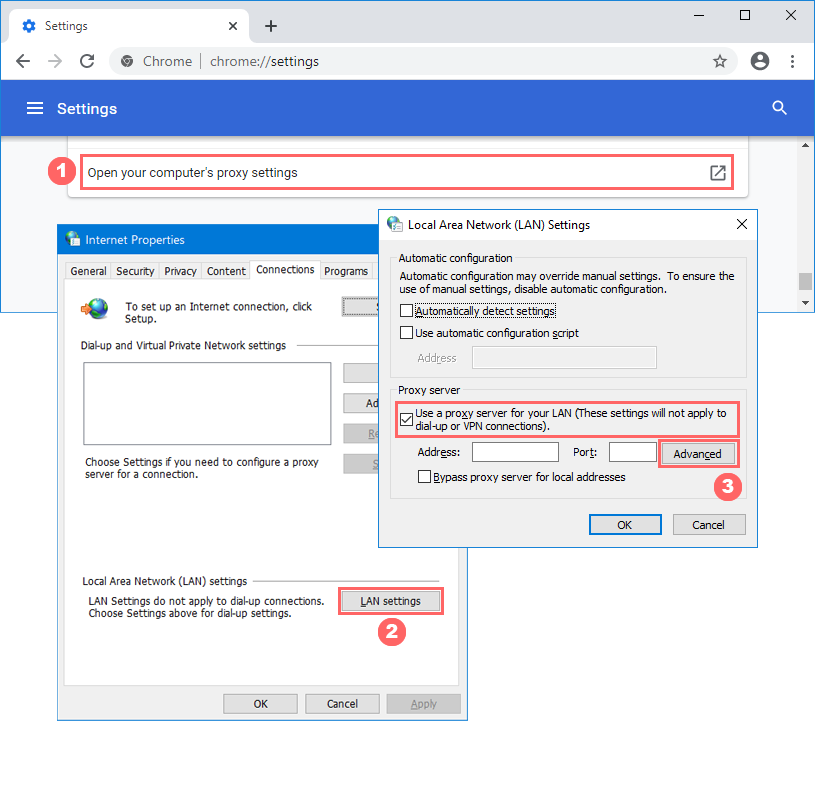
Next, select the line corresponding to the type of proxy that you want to use: HTTP, Secure (a.k.a. HTTPS) or SOCKS. Enter the IP address and proxy port.
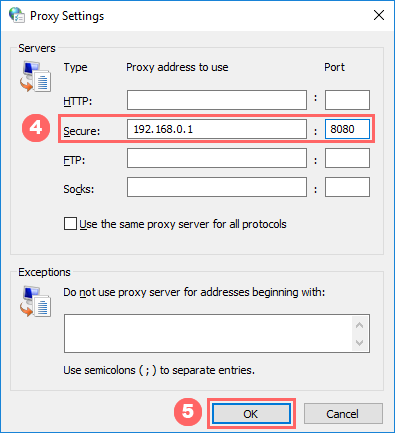
Close all settings windows by clicking OK.
Check IP address. If it has changed, then the proxy server is working.
Please note that if the proxy stops working, your websites may stop opening. In this case, specify another working proxy. You can get it for free in our proxy list. Before use, check it in the proxy checker.
You candisable proxies by simply unchecking “Use a proxy server for local connections” from step #3.
Write to support







