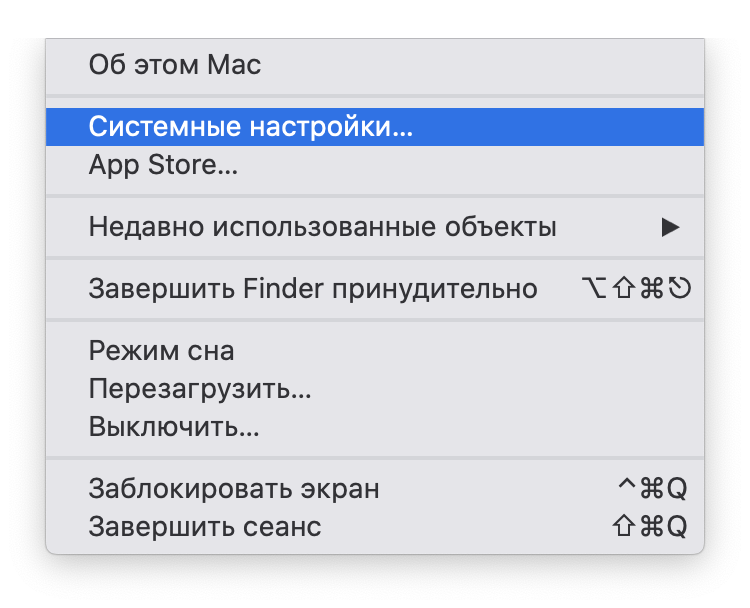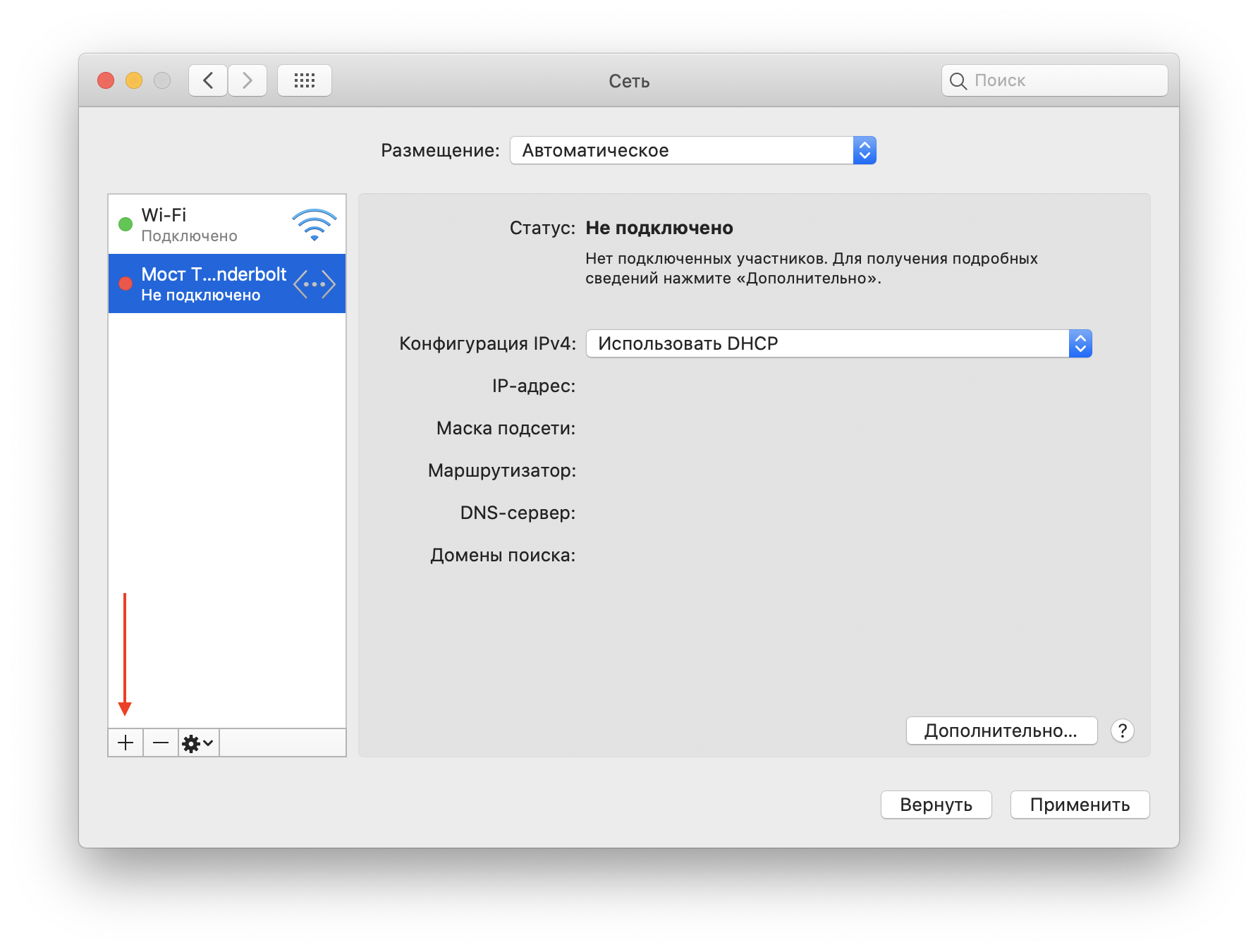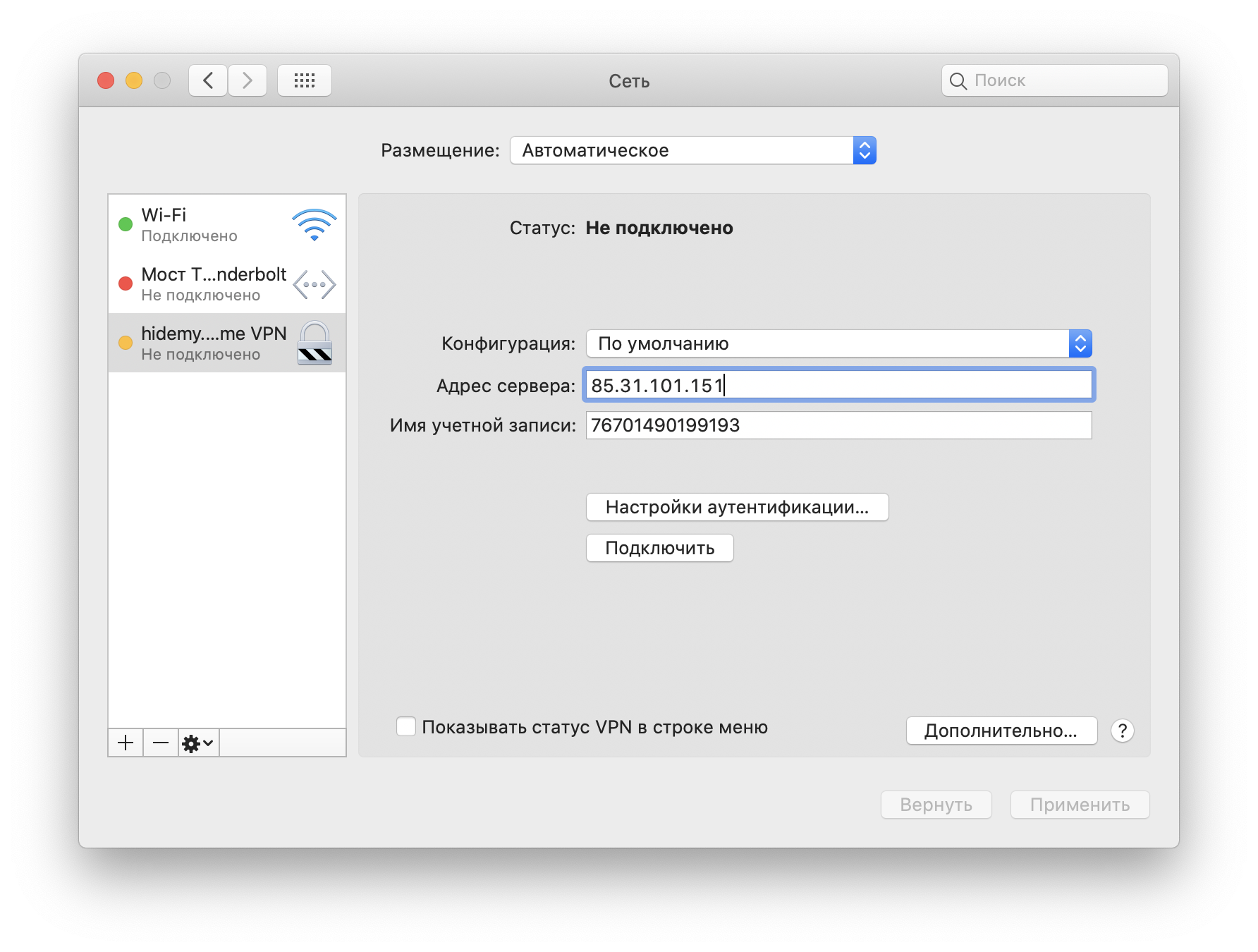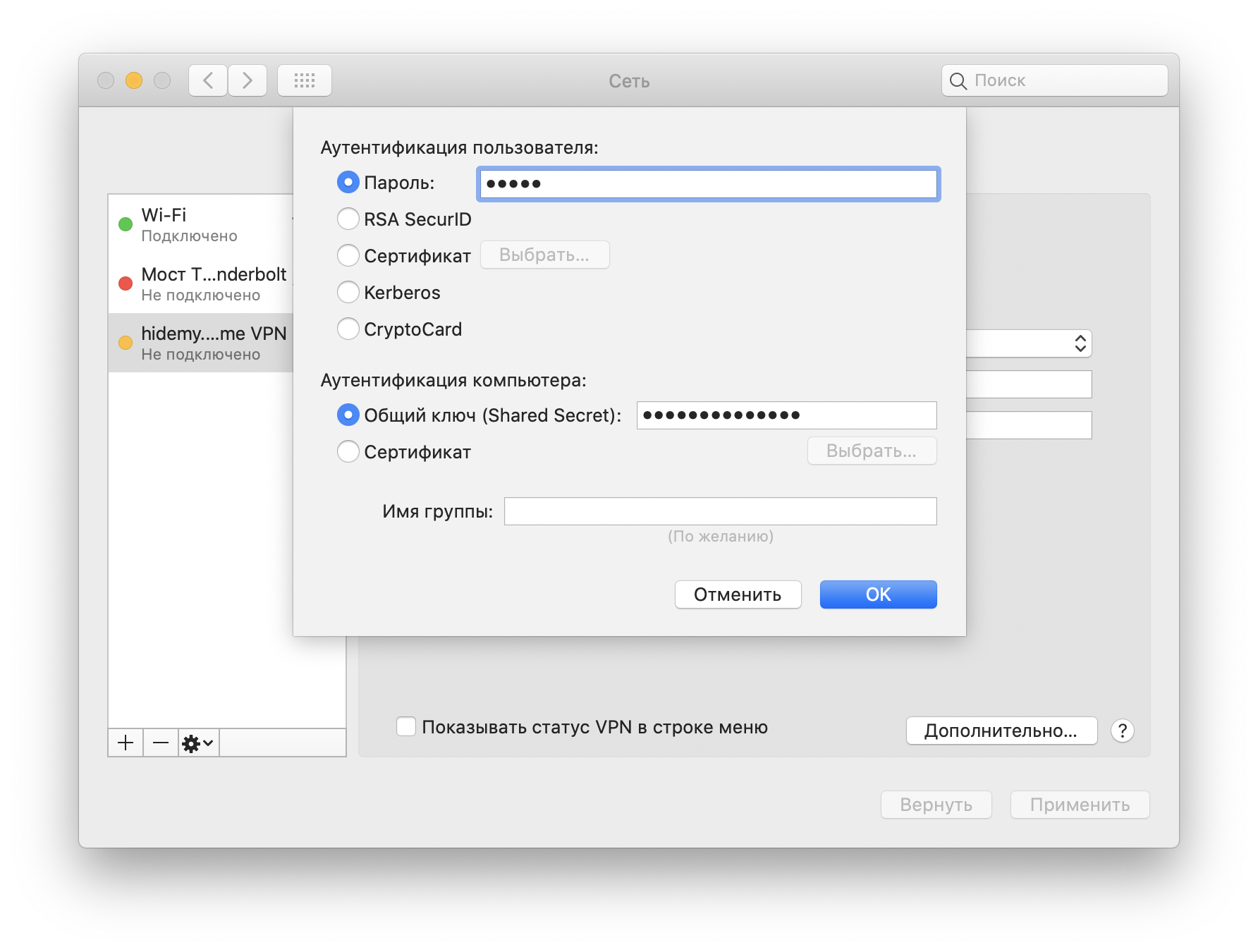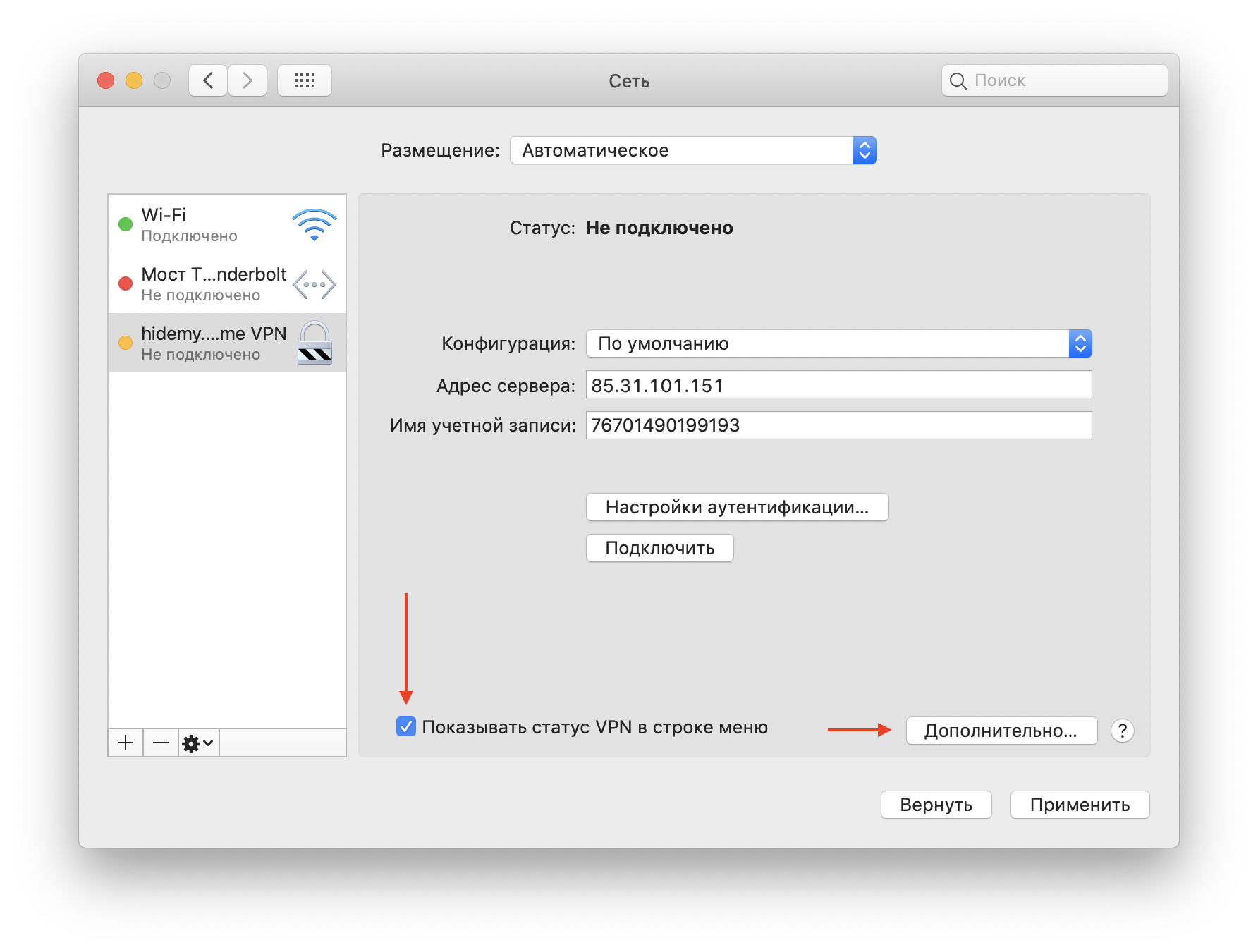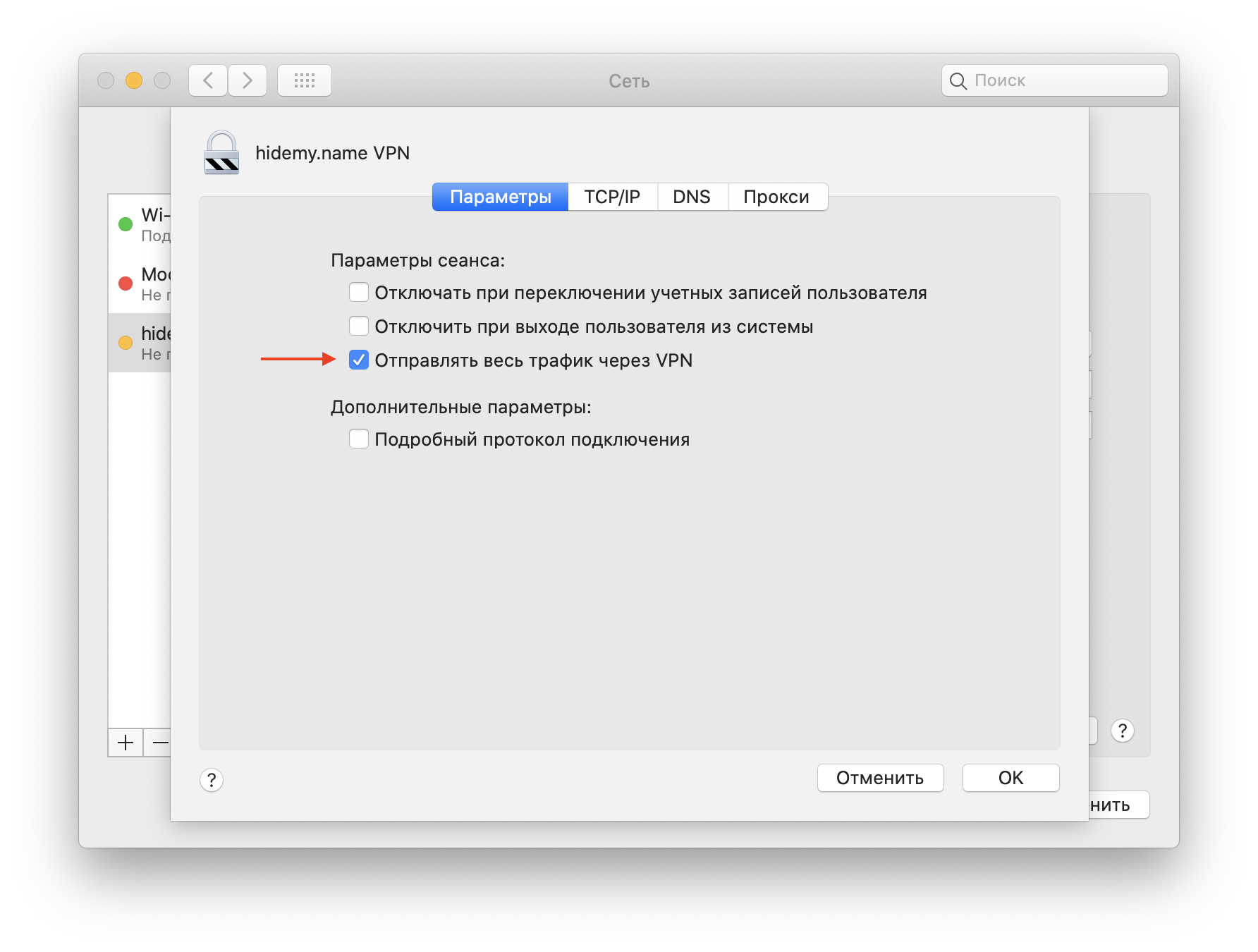A preferred protocol for connection due to a higher degree of security than PPTP.
To complete the setup, you will need an access code for our service. Get it after payment or by requesting a free trial code.
Preparatory phase In the preparatory phase, create a connection. To do this:
- Open "System Preferences" by clicking on the Apple menu in the upper left corner of the screen.
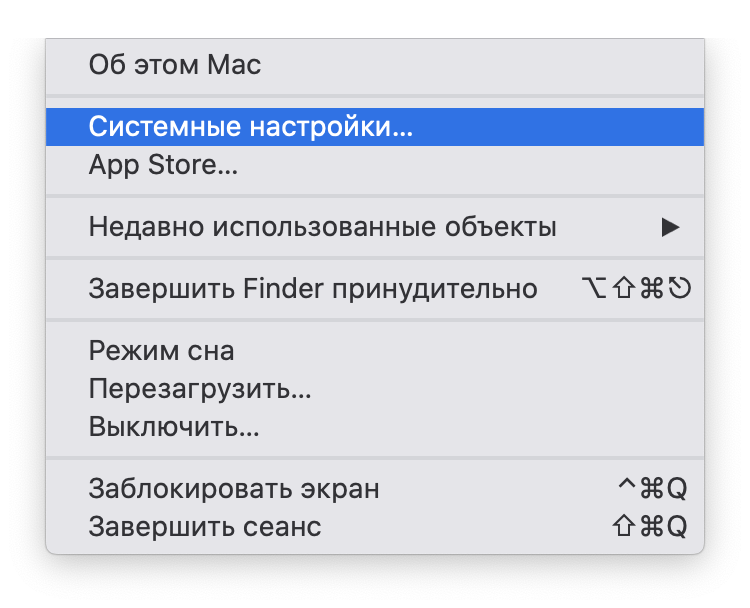
- Select "Network", in the lower left corner of the window and click on the plus button to add a new connection.
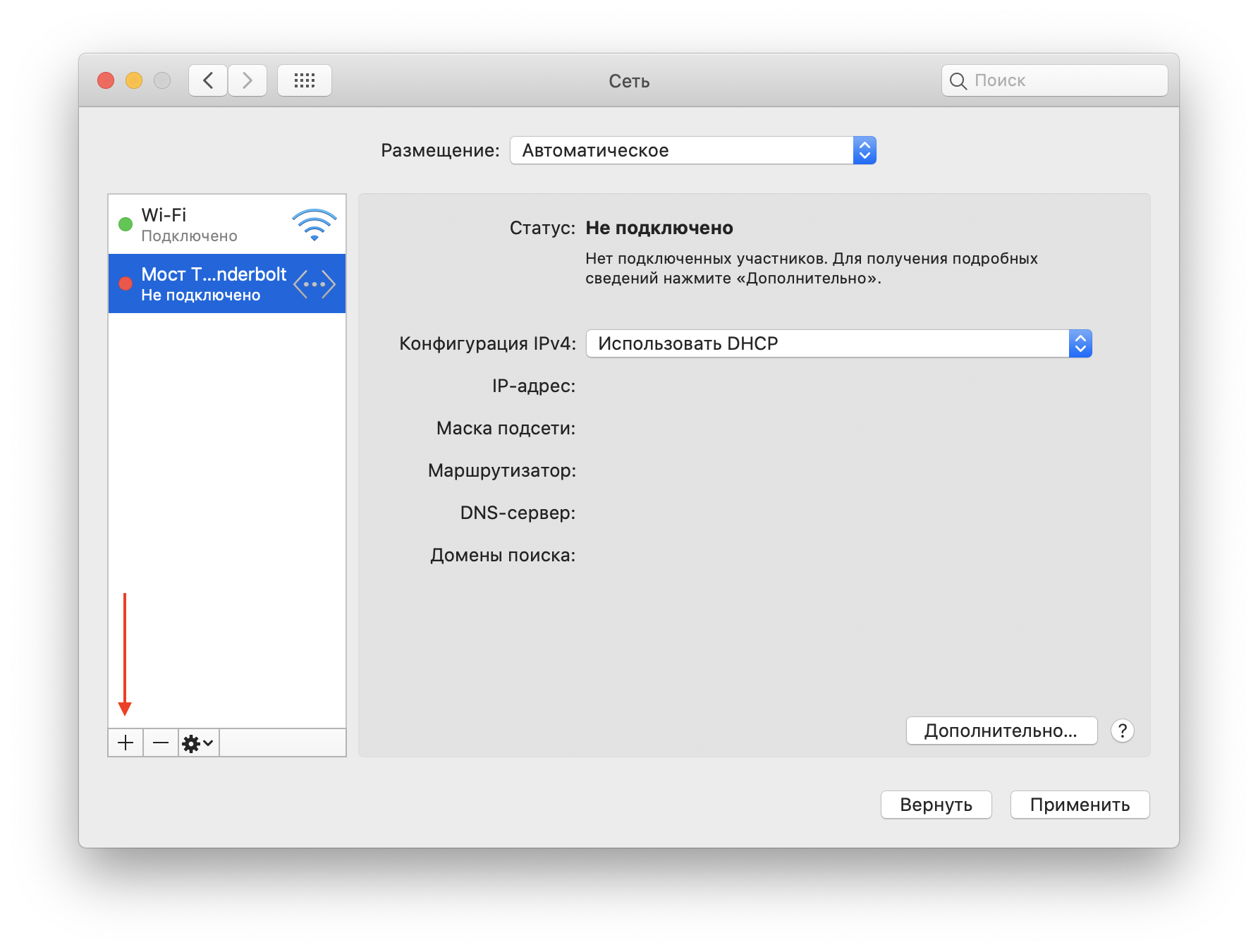
- • Interface : VPN
- • VPN Type : L2TP over IPSec.
Service Name : any, for example, “hidemy.name VPN” or the name of the server that you will use.
MilestoneGet authorization data and a list of servers by specifying an access code. Where to get the code? It will become available to you after payment or request a free trial period.
- Server address : select any from the current list .
- Account Name : your access code.
- After creating the connection, you need to enter authorization data and activate several important parameters.
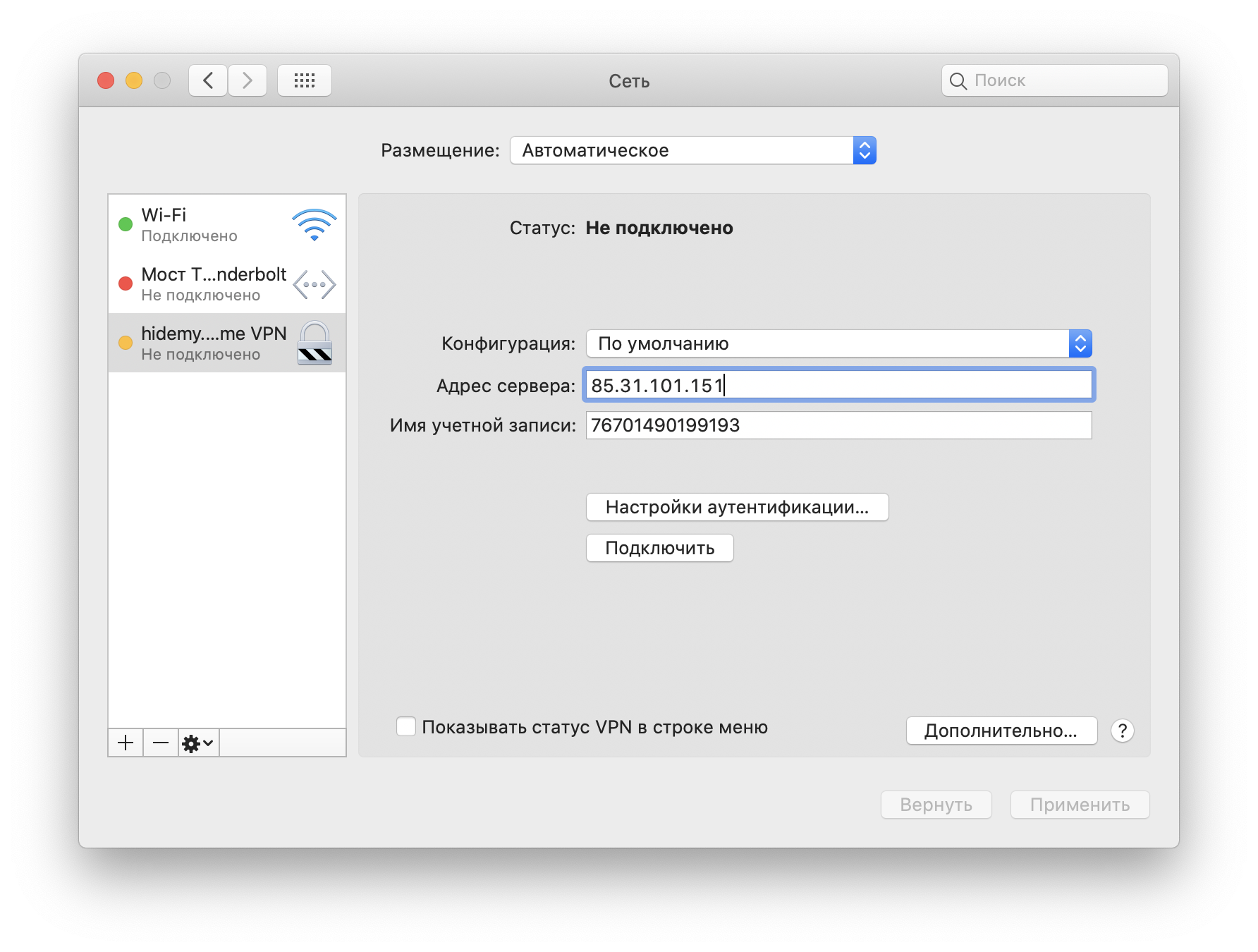
- Click the "Authentication Settings ..." button.
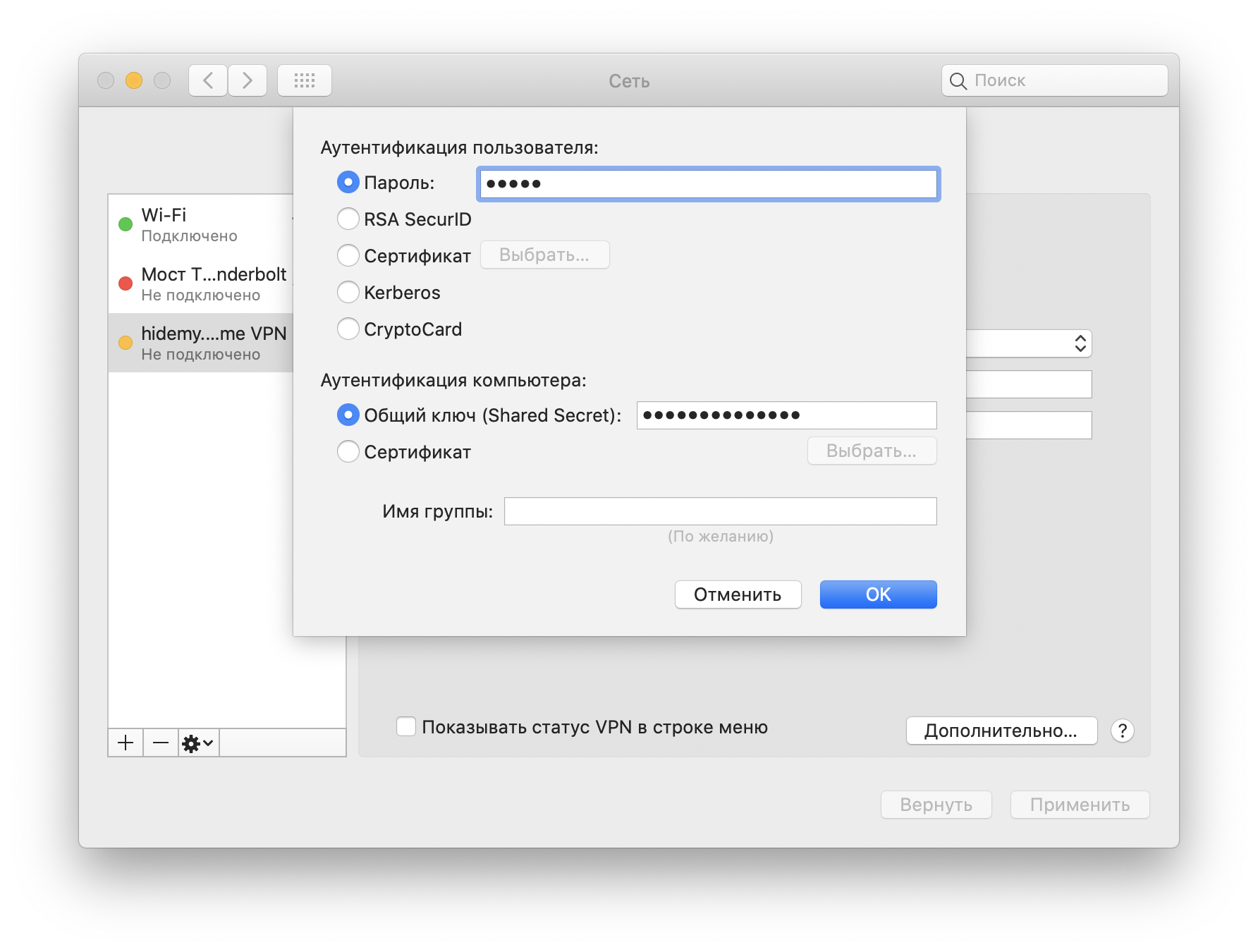
- Password : enter your code in the field above and click "Get Settings."
- Shared Secret : incloaknetwork
- Click OK.
- Now, you need to turn on the important parameters. Check the box “Show VPN status” and click “Advanced ...”
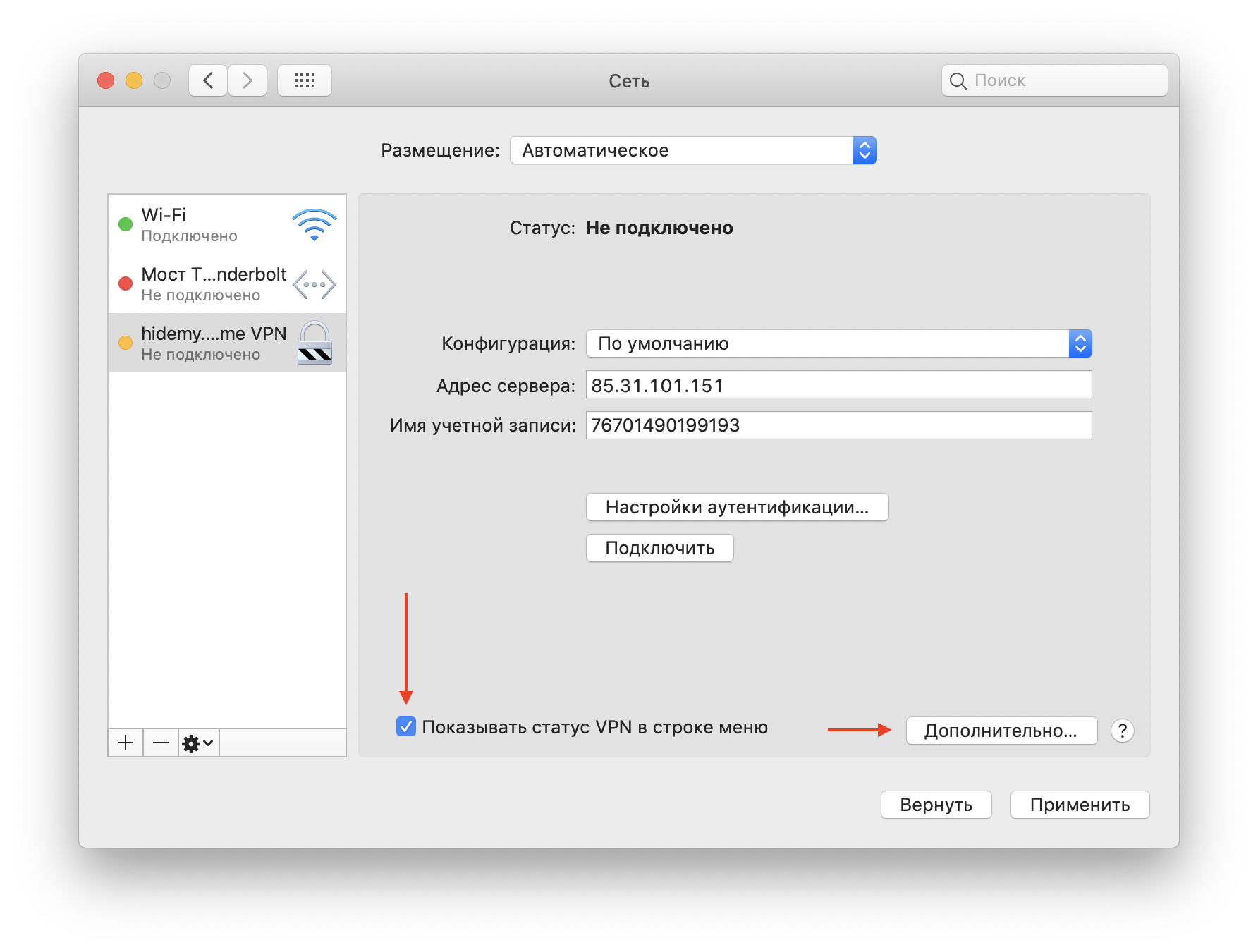
- Check the box next to “Send all traffic over VPN.”
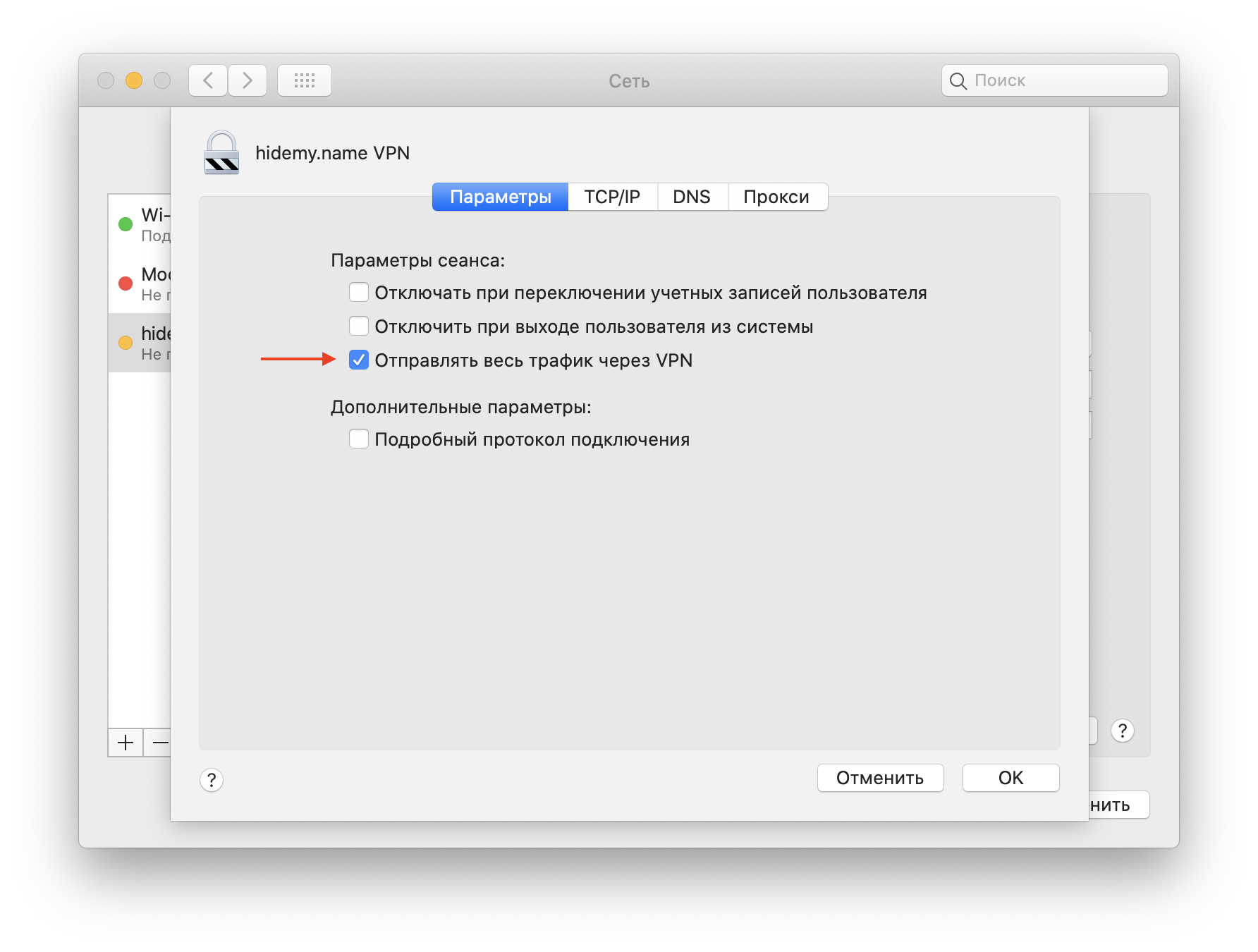
Click OK, then Apply. Setup is complete.
Connect. After connecting, be sure to check if your IP address has changed . This will be a confirmation that everything went well.
Was the article helpful?Thanks for the tip!